Dell
OptiPlex 330 Diagnostic "Error" Lights:
Many
Dell OptiPlex models have diagnostic or error lights in the front or the back
panels, the idea of that lights is to help to identify the state of the PC
components, so here we will talk about these lights states and how we can fix
them.
The
lights are like binary 0 and 1, or in our case off and on, in this model we have 11 Light States, each state has its own meaning "Problem", this states works only in the time of booting so when the system finish booting with no problem all the lights goes off.
Problem:
The computer is in a normal "off" condition, or a
possible pre-BIOS failure has occurred.
Note: The diagnostic lights are not lit after the computer
successfully boots to the operating system.
Solution:
Plug
the computer into a working electrical outlet and press the power button.
Problem:
A
possible BIOS failure has occurred; the computer is in the recovery mode.
Solution:
Run
the BIOS Recovery utility, wait for recovery completion, and then restart the
computer.
Problem:
A
possible processor failure has occurred.
Solution:
Reinstall
the processor and restart the computer
Problem:
Memory
modules are detected, but a memory failure has occurred.
Solution:
·
If you have one memory module
installed, reinstall it and restart the computer.
·
If you have two or more memory
modules installed, remove the modules, reinstall one module, and then restart
the computer. If the computer starts normally, reinstall an additional module. Continue
until you have identified a faulty module or reinstalled all modules without
error.
·
If available, install
properly working memory of the same type into your computer.
·
If the problem persists, contact
Dell Support.
Problem:
A
possible graphics card failure has occurred.
Solution:
•
If the computer has a graphics
card, remove the card, reinstall it, and then restart the computer.
•
If the problem still
exists, install a graphics card that you know works and restart the computer.
•
If the problem persists or
the computer has integrated graphics, contact Dell Support.
Problem:
A
possible floppy or hard drive failure has occurred.
Solution:
Reseat all power and data cables and restart
the computer.
Problem:
A
possible USB failure has occurred.
Solution:
Reinstall
all USB devices, check cable connections, and then restart the computer.
Problem:
No
memory modules are detected.
Solution:
•
If you have one memory module installed, reinstall it and restart the computer.
•
If you have two or more memory modules installed, remove the modules, reinstall
one module, and then restart the computer. If the computer starts normally,
reinstall an additional module. Continue until you have identified a faulty
module or reinstalled all modules without error.
•
If available, install properly working memory of the same type into your
computer.
•
If the problem persists, contact Dell Support.
Problem:
Memory
modules are detected, but a memory configuration or compatibility error exists.
Solution:
•
Ensure that no special memory module/memory connector placement requirements exist
.
•
Verify that the memory modules that you are installing are compatible with your
computer.
•
If the problem persists, Contact Dell Support.
Problem:
A
failure has occurred. This pattern also displays when you enter system setup
and may not indicate a problem
Solution:
•
Ensure that the cables are properly connected to the system board from the hard
drive and the optical drive.
•
Check the computer message that appears on your monitor screen.
•
If the problem persists, Contact Dell Support.
After POST is complete, all four diagnostic lights turn green briefly
before turning off to indicate normal operating condition.











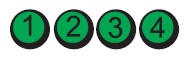
No comments:
Post a Comment